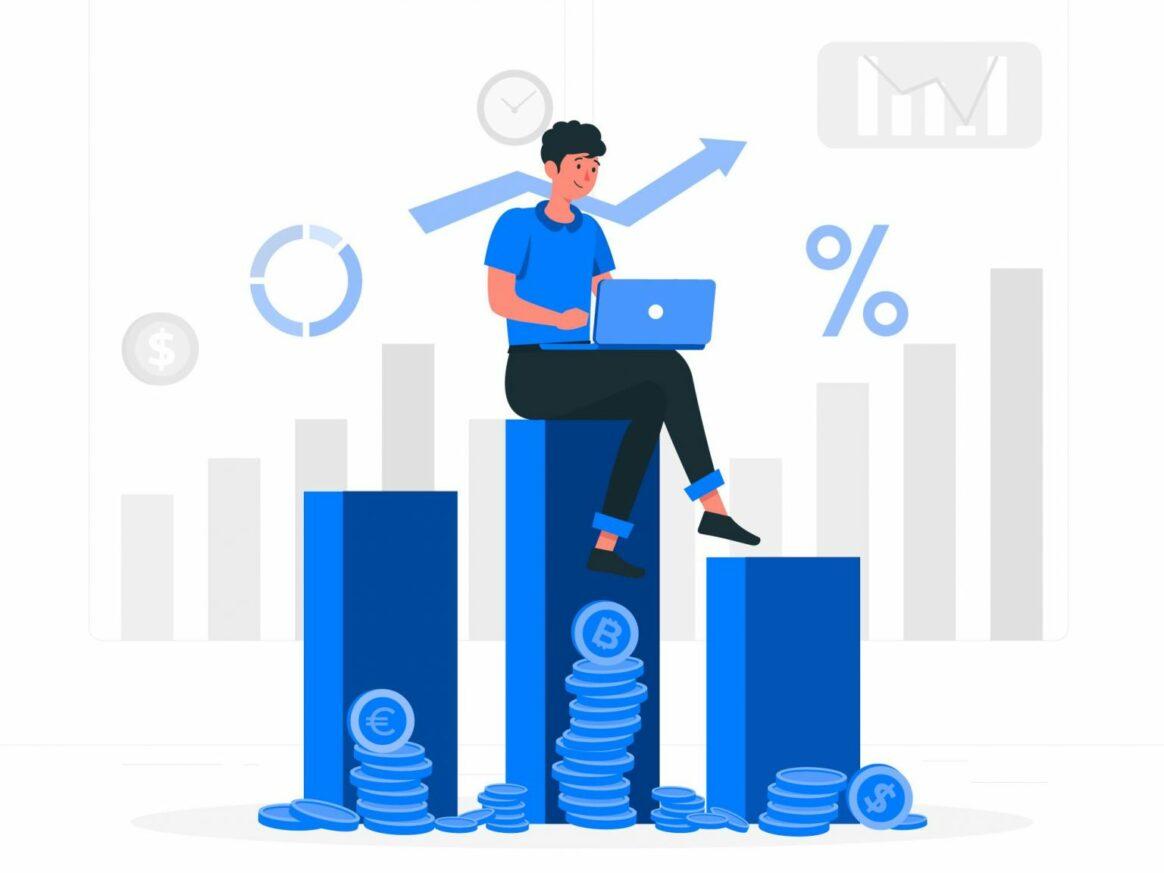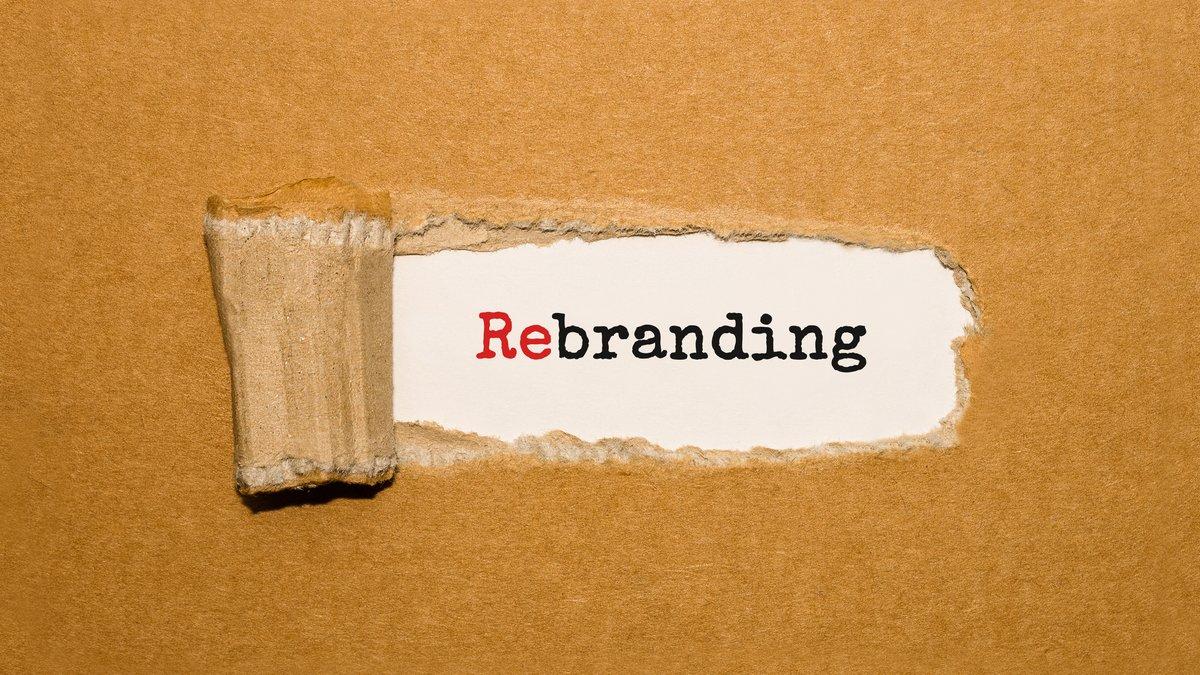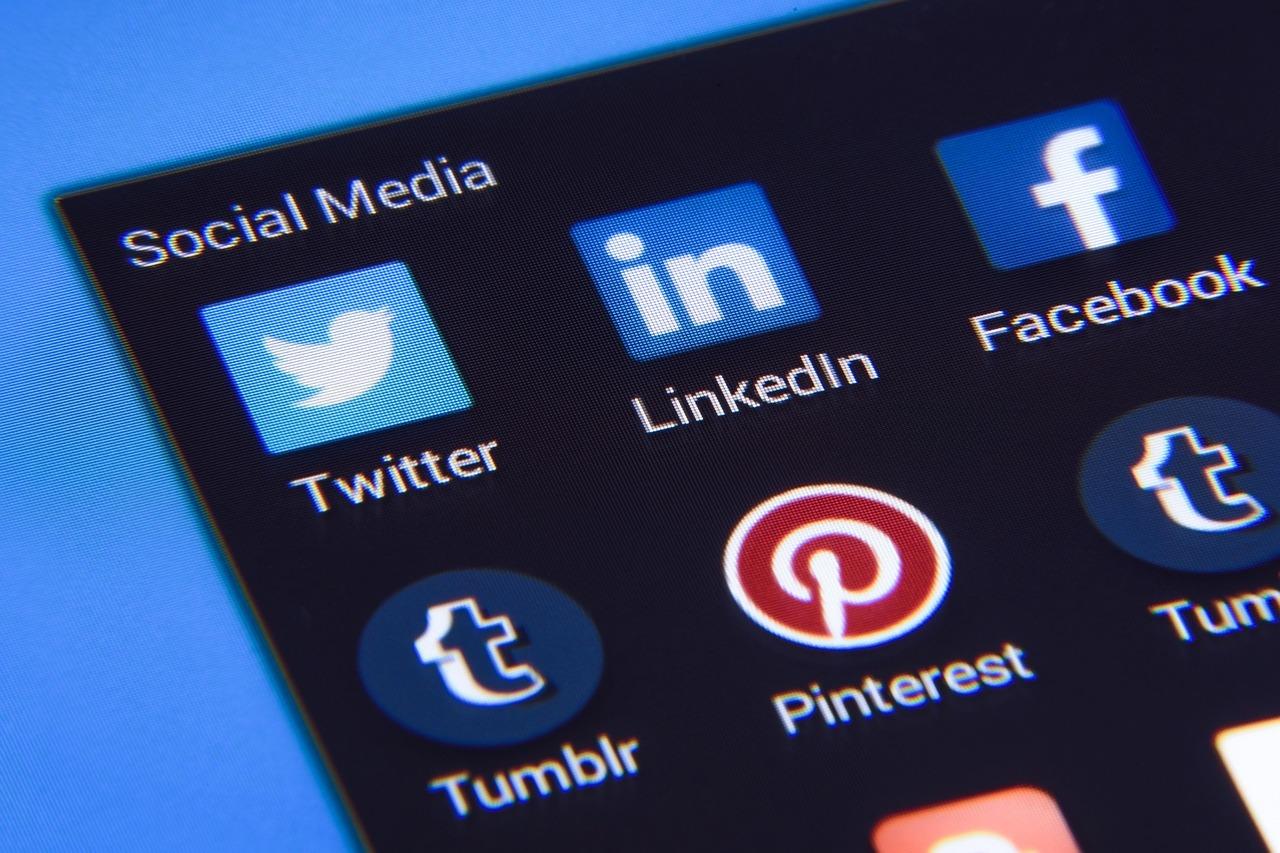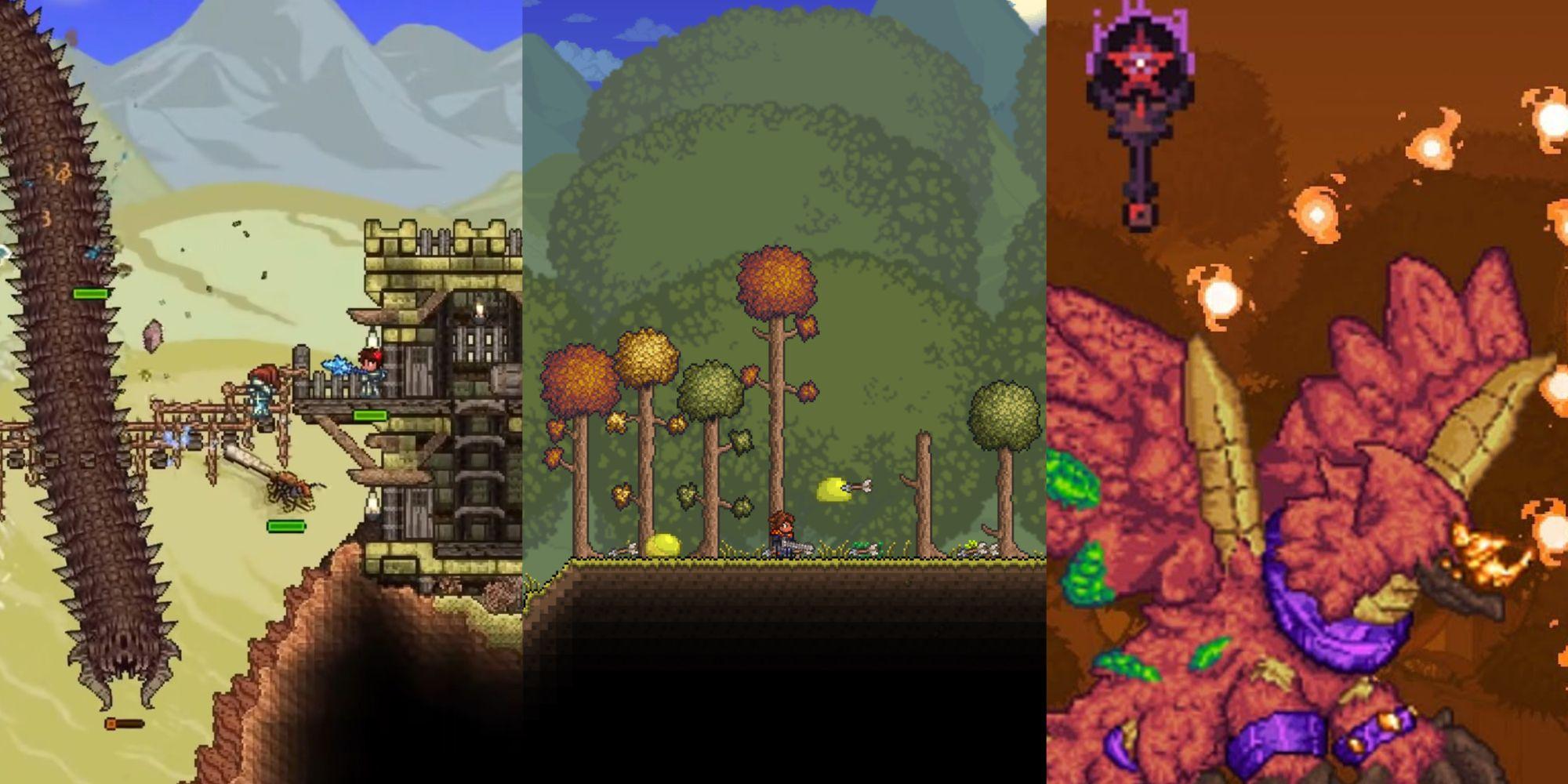
Are you ready to take your Terraria experience to the next level? If you’ve ever found yourself dreaming of epic new adventures, unique items, or enhanced gameplay mechanics, then modding your game server might just be the answer! Whether you’re building sprawling castles, battling fierce bosses, or exploring uncharted territories, mods can add a fresh twist to your beloved pixelated world. In this article, we’ll break down the step-by-step process of installing Terraria mods on your game server, making it easier than ever for you and your friends to enjoy a customized gaming experience. So grab your pickaxe and let’s dig into the exciting world of Terraria mods—your next adventure awaits!
How to Choose the Right Mods for Your Terraria Experience
Choosing the right mods for your Terraria experience can be a game-changer, transforming your gameplay from ordinary to extraordinary. With a myriad of options available, it’s important to consider what you want to gain from these modifications. Here are some factors to keep in mind:
- Gameplay Enhancements: Are you looking to enhance combat mechanics, introduce new items, or improve the overall balance? Mods like Calamity or Thorium add substantial content and challenge, perfect for those wanting to dive deeper into the game.
- Quality of Life: Sometimes, smaller tweaks can make a big difference. Consider mods that streamline crafting, inventory management, or even rendering improvements, such as Recipe Browser or Smart Cursor.
- Visuals and Aesthetics: If you’re someone who enjoys beautiful landscapes and vibrant colors, mods like Texture Packs or Shader Mods can completely change how you perceive your world.
Another crucial aspect is compatibility. Before diving into the modding scene, ensure that the mods you choose are compatible with each other and with the version of Terraria you are running. This can prevent issues that may arise during gameplay, such as crashes or glitches. Checking forums and modding communities can provide insights into which mods work well together and which ones to avoid.
Additionally, consider the community support behind each mod. Active modding communities can provide updates, bug fixes, and enhancements that can greatly improve your gaming experience. Look for mods that receive regular updates and have an active user base. This not only ensures you are getting quality content but also gives you a chance to engage with other players who share your interests.
It’s also important to take into account your playstyle. If you’re more of a casual player, mods that add new challenges may feel overwhelming. On the flip side, hardcore players might find vanilla Terraria too easy. Tailoring your mod choices to fit your skill level can help maintain the excitement and engagement you are looking for.
Moreover, don’t hesitate to experiment! The beauty of modding is the ability to mix and match various modifications to craft a unique experience that fits your preferences. Start small, perhaps with a couple of mods that you find intriguing, and as you grow comfortable, expand your collection. Remember, the goal is to enhance your Terraria adventure, not complicate it!
Lastly, be mindful of your system’s capabilities. Some mods may be resource-intensive, which could impact your game’s performance. Always check the system requirements and user reviews to ascertain whether a mod will run smoothly on your setup. Striking a balance between enhanced features and performance is essential for an enjoyable experience.

Understanding the Differences Between Client and Server Mods
When diving into the world of Terraria mods, it’s essential to grasp the distinction between client mods and server mods, as this knowledge can significantly enhance your gaming experience.
Client Mods: These are modifications that players install on their own local game client. They affect the gameplay experience for that specific player only. Here are some key features:
- Personalization: Client mods allow for extensive customization, from visual enhancements to gameplay tweaks.
- Single Player Focus: Most client mods are designed primarily for single-player mode, enhancing the solo experience.
- Ease of Use: Installation of client mods is often straightforward, involving simple drag-and-drop actions into the game’s mod folder.
Server Mods: In contrast, server mods are installed on the game server and affect all players who connect to that server. This can lead to a more unified gameplay experience. Consider these aspects:
- Collective Experience: Server mods ensure that all players enjoy the same modifications, making multiplayer sessions more cohesive.
- Game Balance: Many server mods focus on balancing gameplay elements to maintain fairness among players.
- Complex Installation: Setting up server mods can be a bit more complex, often requiring specific configurations to ensure compatibility with the server.
To help clarify these differences, here’s a simple comparison table:
| Feature | Client Mods | Server Mods |
|---|---|---|
| Installation | Local to player | Installed on server |
| Effect | Player-specific | Server-wide |
| Customization | High | Moderate |
| Usage | Single-player & Multiplayer | Multiplayer only |
Understanding these distinctions will guide you in selecting the right mods for your gameplay style. If you’re primarily a solo player looking for enhancements, client mods may be the way to go. However, if you’re setting up a server for friends or a community, server mods will be essential for a shared experience.
whether you choose client mods or server mods depends largely on how you intend to engage with the game. Each type of mod provides unique advantages that can cater to different aspects of gameplay, ensuring that whether you’re building alone or alongside friends, you have the tools to create a memorable Terraria adventure.
Preparing Your Game Server for Mod Installation
Before diving into the exciting world of modding your Terraria game server, it’s essential to ensure that everything is set up correctly. A well-prepared server can make all the difference in your modding experience, from ease of installation to gameplay performance. Here are some key steps to get your game server ready for mod installation:
- Backup Your Server: Always start by creating a backup of your game files and server configurations. This way, if anything goes awry during the mod installation process, you can quickly restore your server to its previous state.
- Update Your Server Software: Ensure that your server is running the latest version of Terraria and any related software. This helps avoid compatibility issues with the mods you plan to install.
- Check System Requirements: Mods may require additional resources. Double-check that your server meets the necessary system requirements to run the mods smoothly.
- Choose a Mod Loader: Depending on the mods you want to use, you may need a specific mod loader. Popular options include tModLoader, which makes it easier to install and manage mods.
Once you’ve taken care of the basics, it’s time to prep the environment for mod installation. Here are some additional steps to consider:
- Clean Up Your Server Files: Remove any unnecessary files or mods from your server. A clean slate reduces the chance of conflicts between mods and enhances performance.
- Create a Mod Folder: Establish a dedicated folder for your mods. This will help keep everything organized and make it easier to add or remove mods as needed.
- Read Documentation: Familiarize yourself with the documentation for both the mod loader and the mods you want to install. Understanding how they work will help you manage them effectively.
Lastly, consider the impact of mods on your gameplay experience. Not all mods are created equal; some can significantly alter gameplay mechanics, while others may enhance graphics or add new items. To help you gauge which mods might be right for your server, refer to the table below:
| Mod Type | Description | Gameplay Impact |
|---|---|---|
| Quality of Life | Enhancements that improve user experience. | Minimal |
| Content Expansions | New items, biomes, and bosses. | High |
| Graphical Enhancements | Improves game visuals with better textures or lighting. | Variable |
| Gameplay Reworks | Changes fundamental game mechanics. | Significant |
By following these steps and suggestions, you’ll be well on your way to preparing your Terraria game server for mod installation. A little preparation goes a long way in ensuring a smooth and enjoyable modding experience!
Step-by-Step Guide to Installing TModLoader
If you’re eager to enhance your Terraria experience with mods, TModLoader is the gateway to a whole new world of possibilities. Follow this simple step-by-step guide to get it up and running on your game server.
Step 1: Prepare Your Game Files
Before diving into the installation process, it’s important to ensure your Terraria game files are up to date. Follow these points:
- Launch Steam and navigate to your Library.
- Right-click on Terraria and select Properties.
- In the Updates tab, ensure that your game is set to automatically update.
Step 2: Download TModLoader
The next step is to grab the TModLoader files. Here’s how to do it:
- Visit the official TModLoader website or its repository on GitHub.
- Select the version compatible with your current Terraria version.
- Click on the download link for the installer or zip file.
Step 3: Install TModLoader
Once you have the downloaded files, it’s time to install TModLoader:
- If you downloaded an installer, simply run it and follow the prompts.
- If you used a zip file, extract its contents to your Terraria installation folder (typically found in SteamLibrary/steamapps/common/Terraria).
- Make sure to replace any existing files if prompted.
Step 4: Launch TModLoader
Now that TModLoader is installed, let’s get it running:
- Open Steam and navigate to your Library.
- You should see TModLoader listed alongside Terraria. Launch it.
- Once in the TModLoader menu, configure your settings as desired.
Step 5: Adding Mods
You’re almost there! Now it’s time to add some exciting mods:
- In the TModLoader main menu, select Mods.
- Use the Mod Browser to search for and download your favorite mods.
- Activate the mods you wish to use by checking the boxes next to them.
Step 6: Launch Your Game Server
you can set up a server to play with friends:
- Select Host & Play from the main menu.
- Configure your server settings, ensuring you select the same mods for everyone.
- Share your server IP and let your friends join in on the fun!
| Step | Action |
|---|---|
| 1 | Prepare Game Files |
| 2 | Download TModLoader |
| 3 | Install TModLoader |
| 4 | Launch TModLoader |
| 5 | Add Mods |
| 6 | Launch Game Server |
Now you’re all set to enjoy a new and improved Terraria experience with your friends! Happy modding!

Configuring Your Mods for Optimal Performance
Once you’ve successfully installed your mods, it’s time to configure them for optimal performance. Proper configuration can significantly enhance your gaming experience, ensuring that everything runs smoothly while avoiding potential conflicts or performance hiccups.
First, consider mod compatibility. Not all mods play well together, and some may even cause crashes or glitches. Before diving into gameplay, take a moment to:
- Check the documentation of each mod for compatibility notes.
- Look for user reviews or forums discussing any known issues with specific mod combinations.
- Test mods in smaller groups to isolate any conflicts that may arise.
Another aspect to focus on is performance settings. Many mods come with configurable options that can impact the game’s performance. Here are some tips:
- Adjust settings such as texture quality, spawn rates, and visual effects according to your system’s capabilities.
- Disable features that you don’t use to free up resources.
- Utilize any built-in optimization tools provided by the mods, if available.
Managing load order is crucial as well. The order in which mods are loaded can dictate how they interact with each other. Use a mod manager to easily adjust load order and ensure that:
- Core gameplay mods load first for foundational changes.
- Content mods load afterward to add features without overriding essential game mechanics.
- Check mod documentation for any specific load order recommendations.
| Mod Type | Recommended Load Order |
|---|---|
| Gameplay Enhancements | 1st |
| New Content | 2nd |
| Visual Mods | 3rd |
Lastly, don’t forget to backup your game data regularly. After making changes to your mod configuration, saving a backup can save you from potential headaches later on. Utilizing cloud storage or external drives can ensure you have a safe copy to revert to if something goes wrong.
By taking the time to configure your mods thoughtfully, you can elevate your Terraria experience. Whether you’re exploring new worlds, defeating bosses, or simply enjoying the aesthetics, well-configured mods will ensure you have a seamless and enjoyable gaming journey.
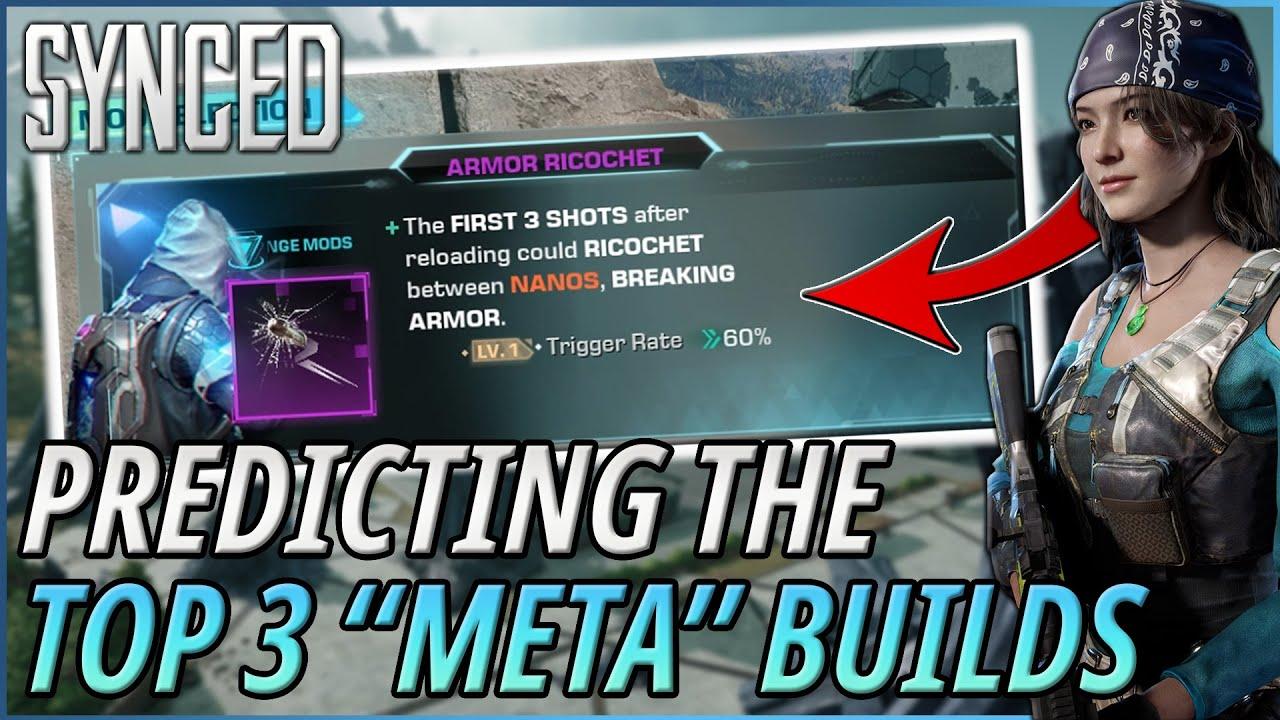
Syncing Mods Across Your Player Base
One of the most exciting aspects of playing Terraria is the ability to customize your experience with mods. However, ensuring that all players on your game server have the same mods installed can be a challenge. To achieve a seamless gaming experience, is crucial. Here are some effective strategies to help you manage this process easily.
First and foremost, communication is key. Make sure everyone in your player community is aware of the mods being used on the server. Creating a dedicated channel on Discord or a forum thread can facilitate discussions and updates regarding mod versions. Share links to the mods and provide instructions on how to install them. This way, players can easily keep their mods up to date and in sync with the server.
Using a mod manager can streamline this process significantly. Tools like tModLoader not only allow for easy installation and management of mods but also provide options for version control. By using a mod manager, players can quickly identify which mods are required and whether they are on the correct version. This reduces the likelihood of conflicts and ensures everyone has a stable gaming experience.
Another effective method is to create a mod pack. By bundling all necessary mods into a single downloadable file, you simplify the installation process for your players. You can use a platform like Google Drive or Dropbox to host the mod pack, providing a straightforward link for everyone to access. This way, you ensure that everyone is using the same versions and reduce the chances of compatibility issues.
Here’s a simple table outlining the essential steps to sync mods effectively:
| Step | Description |
|---|---|
| 1 | Choose mods that enhance your gameplay. |
| 2 | Communicate the chosen mods with your players. |
| 3 | Utilize a mod manager for easy updates. |
| 4 | Create a mod pack for hassle-free installation. |
Lastly, consider holding regular check-ins with your player base to address any mod-related issues. This could be a weekly meeting or a quick poll to gather feedback. Staying engaged with your community not only builds camaraderie but also helps preemptively solve any potential sync problems. Plus, it gives players a chance to share their favorite mods and discover new ones together!
By implementing these strategies, you’ll cultivate a well-synced modded environment that enhances the Terraria experience for everyone involved. Collaboration and organization are your best friends in this process, ensuring that all players can enjoy a cohesive and exciting gameplay experience on your server.
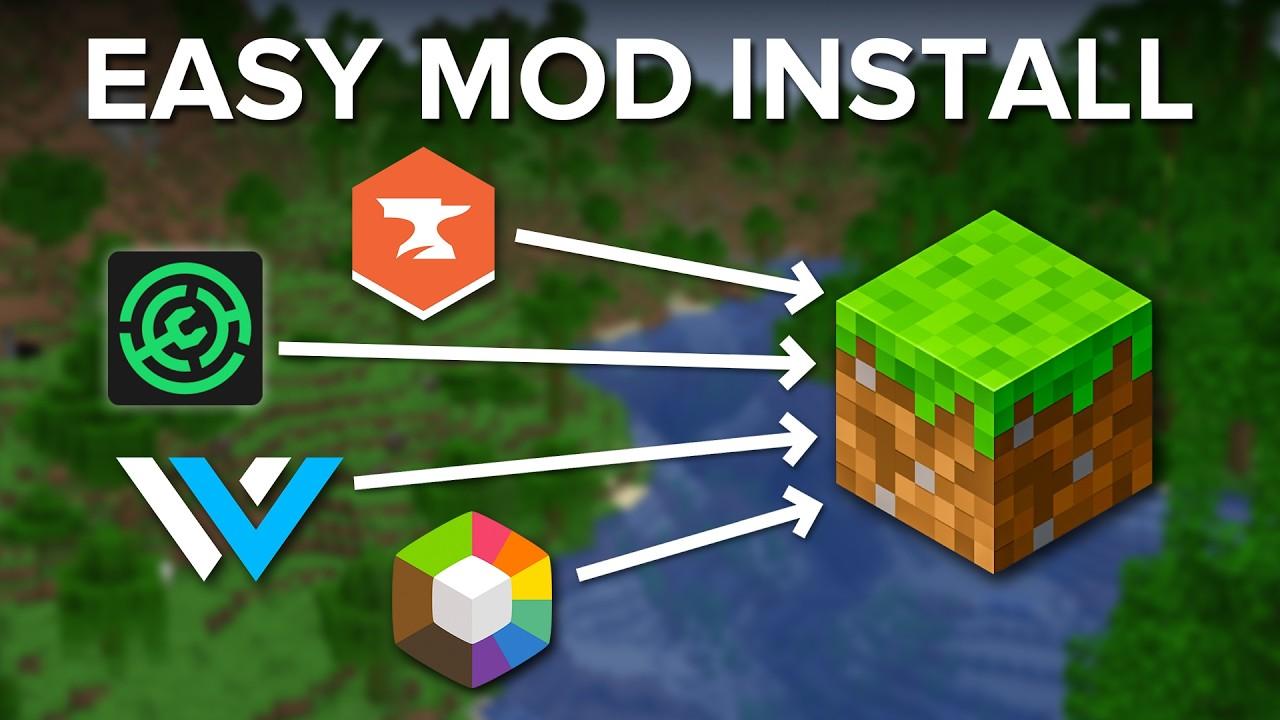
Troubleshooting Common Mod Installation Issues
Mod installations can sometimes be a bumpy ride. If you’re facing issues, don’t worry; you’re not alone! Here are some common problems and their solutions that can help you get back to enjoying your Terraria experience.
1. Mod Compatibility Problems
One of the most frequent issues arises from using mods that aren’t compatible with each other. To tackle this:
- Check for Updates: Ensure all your mods are updated to their latest versions.
- Read Mod Descriptions: Often, mod creators will note compatibility with other mods.
- Test One at a Time: If in doubt, install mods individually to pinpoint compatibility issues.
2. Missing Dependencies
Some mods require additional libraries or frameworks to function. Missing these dependencies can prevent your mod from loading. To resolve this, follow these steps:
- Check Mod Documentation: Look for any listed prerequisites.
- Install Required Mods: Make sure to download and install any additional mods mentioned.
3. Crashes on Startup
If your game crashes upon launching, it’s often a sign of a conflict or an improperly installed mod. Here’s what you can do:
- Verify Integrity of Game Files: Use the game launcher’s option to verify files.
- Remove Recently Added Mods: Temporarily remove new mods to see if the issue resolves.
4. Game Not Recognizing Mods
At times, the game might not acknowledge your newly installed mods. This can be frustrating, but solutions are straightforward:
- Check the Mod Folder: Ensure that all mods are placed in the correct folder (usually
DocumentsMy GamesTerrariaMods). - Reinstall the Mod Loader: If you’re using a mod loader like tModLoader, try reinstalling it to refresh its settings.
5. Performance Issues
Sometimes mods can cause your game to slow down or stutter. To enhance performance:
- Limit the Number of Active Mods: Less is often more when it comes to mods.
- Optimize Game Settings: Adjust your graphics settings in Terraria for a smoother experience.
If these troubleshooting tips don’t resolve your issues, consider reaching out to the modding community. Forums and Discord servers dedicated to Terraria mods can be invaluable resources for getting personalized advice and support.

Maintaining Your Server with Regular Mod Updates
Keeping your server running smoothly and ensuring an enjoyable gaming experience for all players requires regular updates to the mods you’ve installed. Outdated mods can lead to crashes, bugs, and a general decline in gameplay quality. Here’s how to stay ahead of the curve and maintain your server with routine mod updates.
First and foremost, stay informed about the mods you are using. Most mod developers will have a changelog or update notifications available on their forums or mod hosting sites. Subscribing to these channels or regularly checking for updates can save you from surprises down the line. You don’t want to be caught in the middle of a gaming session with an unstable mod!
Next, create a backup of your server before applying any updates. This precautionary step ensures that if an update goes awry or doesn’t work well with other mods, you can easily revert to the previous version without losing progress or data. Regular backups are a good practice, but especially crucial during mod updates.
When you identify available updates, take the time to review the release notes. Pay attention to compatibility information, dependency requirements, and any potential conflicts with other mods you have installed. This diligence will help you avoid issues and maintain a stable gaming environment.
To streamline the updating process, consider organizing your mods in a user-friendly manner. You can categorize them based on their functionality, such as gameplay enhancements, aesthetic changes, or quality-of-life improvements. This makes it easier to identify which mods need updating and reduces the time spent managing your server.
Once you’ve updated your mods, conduct a thorough testing phase. Invite a few trusted friends to join your server and test the gameplay experience with the newly updated mods. Encourage them to report any issues they encounter. This collaborative approach not only helps identify problems but also ensures a smoother experience for everyone when you officially go live.
Lastly, remain engaged with the modding community. Being part of forums or social media groups related to Terraria mods can provide you with valuable insights and tips on best practices for maintaining your server. Additionally, this connection can keep you updated on upcoming mods and trends that can enhance the overall experience for your players.
By committing to regular mod updates, you ensure that your server remains a vibrant and enjoyable space for all players. Following these best practices will reduce the likelihood of encountering issues, allowing you and your friends to focus on what matters most: having fun in your Terraria adventures!
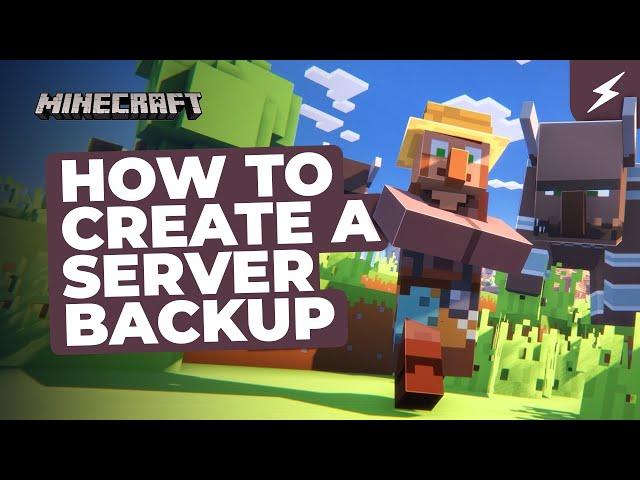
How to Backup Your Game Server Before Modding
Backing Up Your Game Server: A Crucial Step Before Modding
Before diving into the exciting world of modding your Terraria game server, it’s essential to take a moment to secure your existing data. Backing up your server ensures that you can easily restore your game to its previous state if anything goes awry during the modding process. Here’s how you can effectively back up your game server:
- Access Your Server Files: Use FTP software or your server’s control panel to connect to your game server. This access will allow you to navigate to the game directory where all your game files reside.
- Identify Key Folders: Look for specific folders that contain your world saves and configuration files. Common folders include
/Worlds,/Players, and/Config. - Copy Important Files: Select the files you want to back up. It’s a good idea to copy not just your world files but also the player data and any configuration settings you’ve adjusted.
- Local Backup: Paste the copied files into a designated backup folder on your local machine. This step ensures you have a safe copy stored away from the server.
- Cloud Storage: Consider uploading your backup to a cloud storage service like Google Drive or Dropbox. This extra layer of security can save you a lot of hassle in case of unforeseen issues.
Now, let’s talk about some handy tips to make the backup process smoother:
- Frequency Matters: Make it a habit to back up your server regularly, especially before installing new mods or updates.
- Use Backup Software: There are various programs available that can automate the backup process. Look for one that suits your needs and supports your server’s architecture.
- Document Your Changes: Keep a log of what mods you install and any changes made to the server settings. This documentation will help you revert back if needed.
| Backup Method | Pros | Cons |
|---|---|---|
| Local Backup | Easy access; quick restore | Vulnerable to hardware failure |
| Cloud Storage | Accessible anywhere; secure | Requires internet; may have size limitations |
| Automated Backup Software | Saves time; consistent backups | May require configuration; potential costs |
Once your backup is complete, you can confidently move forward with modding your game server. Remember, the backup isn’t just a precaution—it’s peace of mind. Should anything go wrong, you’ll know you have a safety net to fall back on. So gear up and get ready to enhance your Terraria experience with some fantastic mods!
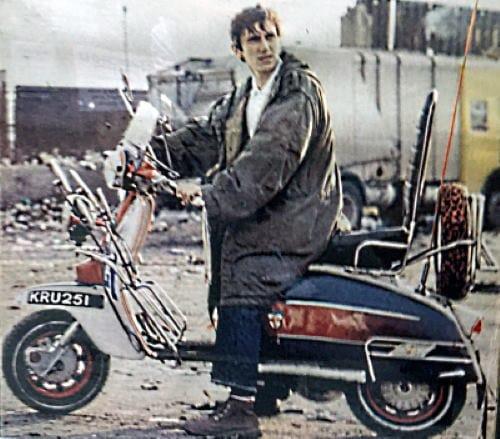
Exploring Popular Mods That Enhance Gameplay
When it comes to enhancing your Terraria experience, mods are a game changer. They not only add new dynamics to the gameplay but also expand the universe in ways you might not have imagined. Let’s dive into some of the most popular mods that players are raving about!
1. Calamity Mod
The Calamity Mod is a massive expansion that adds a plethora of new content, including:
- New bosses that offer unique challenges
- A wealth of new items and equipment
- New biomes and environments to explore
- Enhanced difficulty settings for seasoned players
This mod transforms the game into an epic journey, making it a favorite among Terraria enthusiasts.
2. Thorium Mod
If you’re looking for a more content-rich adventure, the Thorium Mod is an excellent choice. It introduces:
- Over 1,000 new items to discover
- New NPCs that bring life to your world
- Unique crafting recipes and equipment sets
With its vast array of additions, the Thorium Mod ensures that no two playthroughs are ever the same!
3. Recipe Browser
This mod is a must-have for anyone who loves crafting. The Recipe Browser allows you to:
- Quickly view all available crafting recipes
- Search for specific items, making crafting efficient
- See which items you need to gather for your next creation
Say goodbye to the frustrations of remembering recipes and let this mod streamline your crafting experience.
4. N Terraria
For those looking to add RPG elements to their gameplay, N Terraria is a fascinating mod that integrates:
- Character classes and skills
- Quests and storylines to engage with
- A unique leveling system
This mod offers a fresh take on Terraria, perfect for players seeking a deeper narrative and character development.
5. Boss Checklist
Keeping track of bosses can be overwhelming, especially when exploring new mods. The Boss Checklist mod helps by:
- Providing a clear list of bosses to defeat
- Offering info on each boss’s stats and drops
- Helping you plan your adventures and gear accordingly
This mod ensures you never miss a boss battle, making your journey even more rewarding!
These mods are just a taste of what’s available in the rich modding community of Terraria. Whether you’re looking for new challenges, enhanced mechanics, or a complete gameplay overhaul, there’s a mod out there that will cater to your needs. So why wait? Jump into the world of Terraria mods and elevate your gaming experience!

Tips for Creating a Mod-Friendly Community
Building a mod-friendly community is crucial for enhancing the experience of players in Terraria. To foster this environment, consider these effective strategies:
- Encourage Creativity: Create a space where players feel comfortable sharing their mod ideas and creations. Set up dedicated channels on your server or forums for new mod discussions, encouraging feedback and collaboration.
- Provide Resources: Share guides, tutorials, and tools that can help members create their mods. Having a well-stocked library of resources can empower creativity and inspire members to contribute their unique perspectives.
- Host Mod Showcases: Regularly organize events where players can showcase their mods. This not only promotes creativity but also helps players get feedback from the community. Consider offering small rewards for participation to motivate contributions.
- Foster Open Communication: Establish channels for members to report issues with mods or suggest improvements. Making sure every voice is heard strengthens the community and encourages a collaborative spirit.
In addition to these strategies, maintaining a positive environment is essential for community growth. Here are some tips to keep the community vibe friendly:
- Set Clear Guidelines: Develop and share community rules regarding modding behavior. Clear expectations help prevent misunderstandings and create a welcoming environment for everyone.
- Encourage Inclusivity: Make sure your community is open to all players, regardless of their modding experience. By supporting novice modders, you can build a diverse community that thrives on varied perspectives.
- Recognize Contributions: Acknowledge and appreciate the hard work of modders in your community. Simple shout-outs, community spotlights, or even small rewards can go a long way in encouraging ongoing contributions.
Lastly, consider maintaining a regular schedule of community events focused on modding. You can create a calendar with a mix of activities such as:
| Event | Date | Description |
|---|---|---|
| Modder Meet-Up | 1st Saturday of the month | A casual gathering for modders to share ideas and collaborate. |
| Weekly Mod Spotlight | Every Wednesday | Highlight a mod created by a community member to encourage feedback and engagement. |
| Modding Workshops | 3rd Friday of the month | Hands-on workshops for learning modding skills. |
By implementing these strategies, you will not only create a mod-friendly community but also enrich the overall experience of Terraria players. With creativity, support, and open communication, your community can thrive and evolve into a hub for innovation and fun.

Getting Help from the Terraria Modding Community
When diving into the expansive world of Terraria modding, you may quickly realize that you don’t have to navigate this journey alone. The Terraria modding community is a vibrant and supportive group of players and developers who are always eager to lend a helping hand. Whether you are facing installation issues, seeking recommendations, or wanting to share your own creations, reaching out to this community can provide the guidance you need.
One of the best ways to connect with fellow modders is through online forums and dedicated Discord servers. Here, you can:
- Ask specific questions: Post about your concerns or challenges regarding mod installations or game server management.
- Share your experiences: Discuss what mods worked well for you and which ones didn’t quite meet your expectations.
- Collaborate on projects: Team up with like-minded players to create new mods or enhance existing ones.
Participating in modding forums like the Terraria Community Forums or the Terraria Subreddit can be incredibly beneficial. These platforms often feature:
| Resource Type | Description |
|---|---|
| Tutorials | Step-by-step guides on mod installation and troubleshooting. |
| Mod Reviews | Insights and opinions on popular mods from experienced players. |
| Bug Reports | Discussion threads for reporting and resolving mod-related issues. |
Don’t underestimate the power of social media either! Platforms like Twitter and Facebook have groups and accounts dedicated to Terraria modding. Engaging with these communities can help you stay updated on the latest mods and modding tools, as well as provide a space to share your modding journey with others.
Additionally, consider participating in community events or modding competitions. These events are not only fun but also offer a fantastic opportunity to learn from others and gain recognition for your own work. You might find new friends who share your passion and even get feedback on your projects.
remember that giving back is just as important as receiving help. Share your knowledge and experiences with others who may be new to the modding scene. Whether it’s through writing tutorials, creating videos, or simply answering questions in forums, your contributions can have a lasting impact on the community.

Final Thoughts on Enhancing Your Terraria Adventure with Mods
As you embark on your journey through the vibrant world of Terraria, it’s crucial to understand that the game continuously evolves, and so can your gaming experience. Mods can dramatically enhance your gameplay, introducing new items, mechanics, and challenges that keep the adventure fresh and exciting. The beauty of modding lies in the sheer variety available, allowing you to tailor your experience to match your preferences.
When it comes to selecting mods, consider starting with a few that have received positive community feedback. Some popular categories include:
- Quality of Life Mods: These mods streamline gameplay, make inventory management easier, or provide various enhancements that improve your overall experience.
- New Content Mods: Dive into a world of additional items, bosses, and biomes that can transform how you play and explore.
- Difficulty Mods: If you seek a challenge, there are mods specifically designed to ramp up the difficulty, giving you a new thrill in combat.
Once you’ve chosen your mods, the installation process is straightforward, but it’s essential to ensure compatibility. Check if the mods you selected are compatible with each other and your game version. Most modding communities provide detailed instructions and forums where you can ask questions and share your experiences.
The installation typically involves:
- Downloading the mod files from a trusted source.
- Placing them in the appropriate mod folder within your Terraria installation directory.
- Using a mod manager like tModLoader to easily manage and activate the mods.
After installation, gather your friends and dive into a co-op session. The real magic of mods is best experienced together. Whether you’re battling a new boss or exploring a custom-designed world, you’ll find that teamwork and creativity bring a renewed sense of excitement to the game.
To ensure a smooth experience, consider the following tips:
- Backup Your Saves: Before diving into mods, always create backups of your save files. This way, if something goes wrong, your progress remains intact.
- Keep Mods Updated: Regularly check for updates to the mods you’ve installed. Developers frequently release patches that fix bugs and improve compatibility.
- Engage with the Community: Join forums and Discord servers where fellow modders share experiences. This is a great way to discover new mods and get support.
| Type of Mod | Examples | Benefits |
|---|---|---|
| Quality of Life | Recipe Browser, Better Inventory | Simplifies gameplay, enhances user experience |
| New Content | Calamity Mod, Thorium Mod | Adds new challenges, expands the game world |
| Difficulty | Expert Mode, Revengeance Mode | Increases challenge, makes combat more engaging |
Frequently Asked Questions (FAQ)
Q&A: How to Install Terraria Mods to Your Game Server
Q: Why should I consider modding my Terraria game server?
A: Great question! Modding can drastically enhance your Terraria experience. By adding new content, features, and gameplay mechanics, mods can make your game feel fresh and exciting, even if you’ve played for years. Plus, it opens up opportunities for unique adventures with friends that you might not get from the vanilla game.
Q: Is it difficult to install mods on a Terraria server?
A: Not at all! While it may seem daunting at first, the process is quite straightforward once you know the steps. With this guide, you’ll be able to follow along easily, and soon enough, you’ll be enjoying the unlimited possibilities that mods bring to your server.
Q: What do I need to get started with modding?
A: To start, you’ll need a few things: a copy of Terraria, a game server (either hosted by yourself or through a service), and a mod manager tool like tModLoader. tModLoader is essential as it simplifies the installation and management of mods, ensuring everything runs smoothly.
Q: How do I install tModLoader?
A: Installing tModLoader is a breeze! Simply download the latest version from the official tModLoader website. Follow the installation instructions provided, which typically involve replacing your Terraria files with tModLoader files. It’s as easy as dragging and dropping, and then you’re ready to go.
Q: Can you walk me through the process of adding mods once I have tModLoader installed?
A: Absolutely! Once tModLoader is up and running, you can browse the mod library right within the tool. Simply navigate to the “Mod Browser” tab, where you can search for, download, and enable your desired mods. After downloading, just enable them, and they’ll be added to your server automatically.
Q: What if I want to install mods manually?
A: If you prefer to explore mods outside of the Mod Browser, you can do so! Just download the mod files from reputable sources, like the tModLoader community forums. Then, place the mod files in the “Mods” folder within your tModLoader directory. Once that’s done, open tModLoader, enable the mods, and you’re all set!
Q: What should I do if my server isn’t working after installing mods?
A: Sometimes, mods can conflict with each other or with the game itself. If you run into issues, start by disabling recently added mods one by one to identify the culprit. Alternatively, check the mod’s page for compatibility notes or updates. The tModLoader community is also a fantastic resource for troubleshooting!
Q: Are there any mods you recommend for beginners?
A: Definitely! Some popular beginner-friendly mods include “Calamity Mod,” which adds a ton of new content, and “Recipe Browser,” which helps you find crafting recipes easily. These mods are well-documented and have strong community support, making them perfect for newcomers.
Q: How do I ensure that all players on my server have the same mods?
A: For a seamless gaming experience, everyone on your server should have the same mods installed. You can share your mods folder with your friends or have them download the same mods from the Mod Browser. This way, everyone can enjoy the same enhanced gameplay!
Q: Can I uninstall mods if I no longer want them?
A: Of course! Uninstalling mods is as simple as disabling or deleting the mod files from your “Mods” folder. Just remember to restart your server after making changes to ensure everything is updated properly.
Q: Any final tips for modding my Terraria game server?
A: Always back up your world and player files before diving into modding. This will protect your progress in case something goes awry. Explore the community forums for tips, tricks, and new mod recommendations. Most importantly, have fun experimenting! Modding is all about enhancing your experience and enjoying Terraria in new ways.
Now that you’re armed with the knowledge to mod your Terraria game server, why not dive in and transform your gaming experience? Happy modding!
The Conclusion
And there you have it! Installing mods on your Terraria game server isn’t just a technical task; it’s a ticket to an entirely new realm of creativity and adventure. By customizing your gameplay experience with mods, you’re not just enhancing the fun; you’re also fostering a vibrant community of players who share your passion.
So why wait? Dive in and start experimenting with different mods that suit your play style. Whether you’re looking to add new items, environments, or gameplay mechanics, the modding community has something for everyone. And remember, every great journey begins with a single step—so go ahead and take that step today.
If you have questions or run into any hurdles, don’t hesitate to reach out to fellow players or the modding community. We’re all here to help each other make the most out of our Terraria experiences. So gear up, grab your pickaxe, and let the modding adventures begin! Happy gaming!