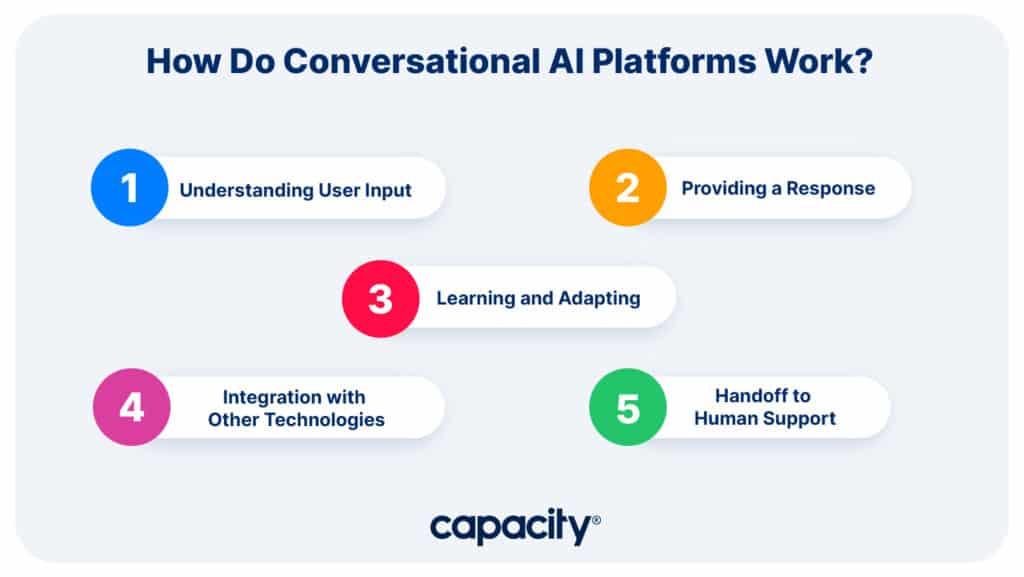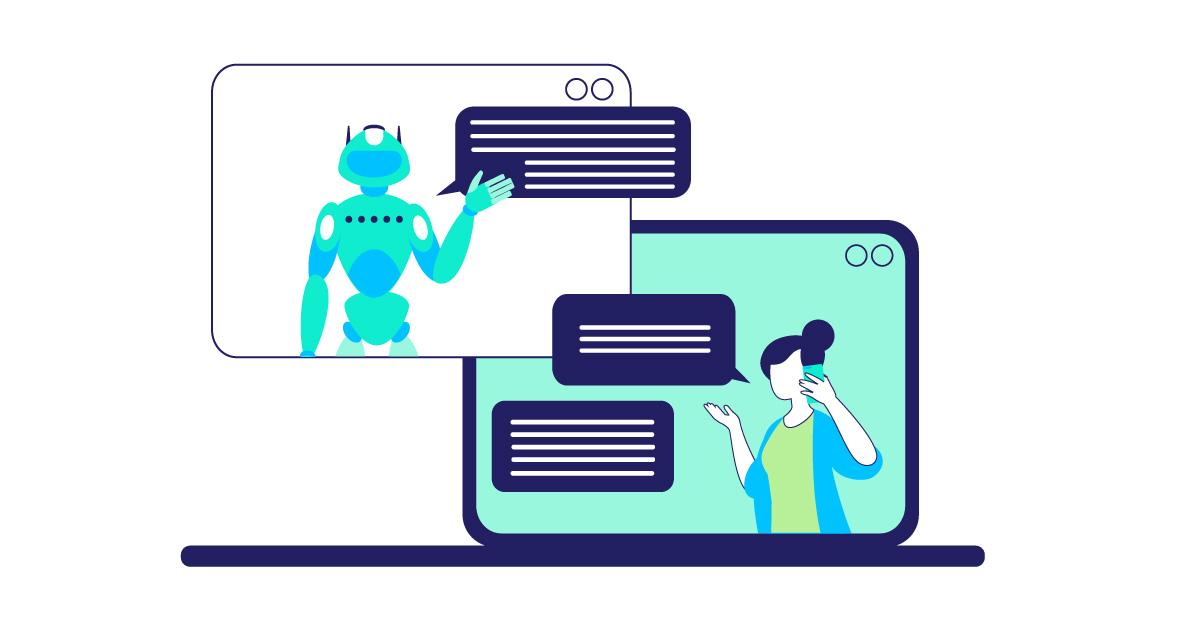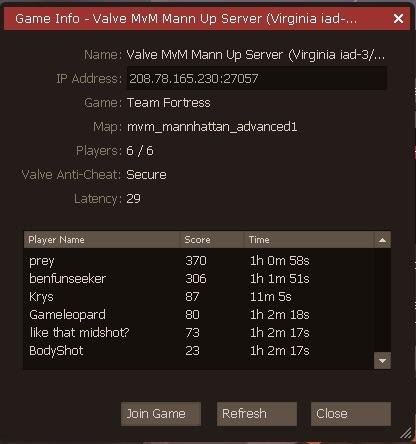
How to Make a TF2 Server: A Guide for Team Fortress 2
Hey there, fellow mercenaries! Are you tired of the same old matches on public servers, where you’re at the mercy of laggy connections and questionable player behavior? Do you dream of creating your own haven for Team Fortress 2, a place where you can gather your friends, set the rules, and play the game just the way you like it? If so, you’re in the right spot! In this guide, we’re going to walk you through the exciting journey of setting up your very own TF2 server. Whether you’re looking to host casual games, competitive matches, or custom modes, we’ll cover everything you need to know to get started. So grab your favorite class, put on your thinking cap, and let’s dive into the world of server management—because the best games are the ones you create yourself!
Understanding the Basics of Team Fortress 2 Servers
When diving into the world of Team Fortress 2 servers, it’s essential to grasp some fundamental concepts that will set the stage for a smooth gaming experience. Whether you’re looking to create a server for a small group of friends or a larger community, understanding the basics can make all the difference.
First, let’s explore the types of servers available:
- Public Servers: Open to anyone, these servers allow players from across the globe to join in on the action.
- Private Servers: Ideal for friends or a specific community, private servers require an invitation or password to access.
- Custom Servers: These are tailored to specific game modes, maps, or rules, offering unique gameplay experiences.
- Community Servers: Often run by fans, these servers can provide unique mods and settings, fostering dedicated player bases.
Next, let’s discuss the software you’ll need to get started. The most common choice is the Source Dedicated Server, which allows you to host your own server without needing the full game installed on that machine. This software is relatively straightforward to set up and works well for most users.
Once you have your server software set up, you’ll need to configure your settings. This includes:
- Choosing the right map rotation
- Adjusting player limits
- Setting up administrative privileges
- Modifying gameplay rules and conditions
It’s also crucial to consider the server’s location. The closer the server is to the majority of your players, the better their connection will be, leading to a smoother gaming experience. Lag can be a significant issue if players are connecting from far-off places, so choose a hosting service that offers flexibility in server locations.
To help visualize your options, here’s a simple table comparing various server hosting services:
| Hosting Service | Type | Player Limit | Special Features |
|---|---|---|---|
| GameServers.com | Public/Private | Up to 32 | Instant setup, Mod support |
| HostHorde | Community | Unlimited | Free subdomain, Custom mods |
| PingPerfect | Custom | Up to 64 | Game control panel |
don’t underestimate the power of community engagement. Once your server is up and running, promote it on forums, social media, or gaming platforms. Creating a welcoming environment where players can give feedback or suggest features will not only improve your server but also foster a loyal player base.
By understanding these foundational elements, you’ll be well on your way to creating a successful Team Fortress 2 server that players will love to join. Embrace the challenge, and watch your server flourish as you connect with fellow gamers!

Choosing the Right Hosting Option for Your TF2 Server
When it comes to setting up your Team Fortress 2 server, selecting the right hosting option is crucial for ensuring a smooth gaming experience. With a variety of choices available, it’s important to weigh the pros and cons of each to find what fits your needs best. Here are some key factors to consider:
- Performance: Look for hosting providers that offer high-performance servers with low latency. This is essential for real-time gameplay and to minimize lag.
- Location: Server location matters. Choose a host with data centers near your player base to improve connection speed and stability.
- Scalability: Opt for a hosting option that allows easy upgrades. As your server grows in popularity, you may need more resources.
- Support: Reliable customer support can save you from headaches. 24/7 support via multiple channels is ideal.
- Cost: Consider your budget. While cheaper options might be appealing, they often come with limitations that could impact your server performance.
There are generally three types of hosting options you can choose from:
| Hosting Type | Pros | Cons |
|---|---|---|
| Dedicated Server |
|
|
| VPS Hosting |
|
|
| Game Server Hosting |
|
|
Choosing game server hosting might be the easiest route for beginners. These services are tailored specifically for gaming, which means you’ll benefit from pre-configured settings that enhance your TF2 experience right out of the box. Many of them offer one-click installs, making getting started a breeze.
If you’re more experienced and want complete control, dedicated servers or VPS hosting could be the way to go. While they require more technical knowledge, the rewards are often worth the effort. With a dedicated server, you are the captain of your ship, able to navigate through custom configurations and mods that can take your TF2 server to the next level.
the right hosting option can significantly affect your server’s performance and the overall gaming experience you provide. Take the time to evaluate your options based on your specific needs, player base, and budget. By selecting the best fit for your Team Fortress 2 server, you’ll set yourself up for success and provide your players with an enjoyable environment to battle it out!

Setting Up Your Server: Step-by-Step Instructions
Getting started with your own TF2 server can be an exciting venture! To ensure a smooth setup, follow these step-by-step instructions carefully. First, you’ll need to prepare your machine by ensuring it meets the necessary hardware and software requirements. Here’s a basic list of what you’ll need:
- Operating System: Windows, macOS, or Linux
- CPU: Dual-core processor or better
- RAM: At least 4GB
- Internet Connection: Stable broadband connection
Once your system is ready, the next step is to install SteamCMD, the command-line version of Steam that allows you to install and update the TF2 dedicated server files. You can download SteamCMD from the official Valve website. After downloading, follow these steps:
- Extract the SteamCMD files to a folder on your computer.
- Run
steamcmd.exeand let it update. - Once updated, log in anonymously by typing
login anonymous.
Now that you have SteamCMD running, it’s time to install the Team Fortress 2 server files. Enter the following command:
force_install_dir ./tf2_server
app_update 232250 validateThis command will create a new folder called tf2_server and download all necessary files. Be patient, as this might take a while depending on your internet speed.
After the download is complete, you’ll need to configure your server settings. Navigate to the tf2_server directory and locate the cfg folder. Inside, create a file named server.cfg if it doesn’t already exist. Here’s a basic example of what to include:
hostname "My TF2 Server"
rcon_password "your_rcon_password"
sv_password ""Make sure to replace your_rcon_password with a secure password. This file will control various settings and ensure your server remains secure and enjoyable for players.
Now that your configurations are in place, it’s time to launch your server! Open a command prompt or terminal, navigate to your tf2_server folder, and run the following command:
srcds -game tf +map cp_dustbowl +maxplayers 24This command will start your server with the specified map and maximum player limit. Feel free to customize the map and player count to suit your preferences!
don’t forget to set up port forwarding on your router to allow players to connect to your server. You’ll need to forward the following ports:
| Protocol | Port |
|---|---|
| UDP | 27015 |
| UDP | 27005 |
After you’ve set up port forwarding, your server should be visible to your friends and other players. Enjoy your time in Team Fortress 2, and don’t hesitate to tweak your settings as you gather feedback from your players!
Configuring Your Server Settings for Optimal Performance
When setting up your TF2 server, getting the server settings just right can make a world of difference in performance and player experience. Here are some essential configurations to consider that will enhance gameplay and ensure your server runs smoothly.
First things first, let’s talk about the Server Tick Rate. This setting determines how often your server updates the game state. A higher tick rate means smoother gameplay but requires more processing power. For most TF2 servers, a tick rate of 66 is solid, offering a good balance between performance and resource usage. If you have a powerful server and want to cater to competitive players, consider bumping it up to 100.
Next, you’ll want to tweak your max player limit. While it might be tempting to set this as high as possible, overcrowding can lead to lag and a poor experience. Depending on your server’s capacity, aim for a range of 16-32 players on standard maps. You can always increase it during special events, but keep in mind the performance trade-offs.
Another crucial aspect is your Rate Settings. These settings govern how much data your server sends and receives. Adjust the rates to the following values for optimal performance:
| Setting | Recommended Value |
|---|---|
| sv_minrate | 10000 |
| sv_maxrate | 30000 |
| sv_maxupdaterate | 66 |
| sv_mincmdrate | 66 |
| sv_maxcmdrate | 66 |
Don’t overlook map rotation, either. Ensure that your server features a diverse set of maps to keep things fresh and engaging for players. You can use popular map rotation plugins to automate this process, allowing for a mix of classic and custom maps. A well-thought-out rotation can significantly reduce player drop-off.
Lastly, consider implementing anti-cheat measures and performance monitoring tools. Utilizing plugins like SourceMod and Metamod can provide enhanced server management capabilities. Keep your server clean and fair to maintain a vibrant community.
By carefully configuring these settings, you’ll create an optimal environment for both casual and competitive players. A well-tuned server not only enhances user experience but also encourages repeat visits, building a loyal player base. Take the time to adjust these configurations, and you’ll see the benefits in your server’s performance and popularity!
Selecting the Best Game Modes for Your Community
Choosing the right game modes for your Team Fortress 2 server is crucial for creating an engaging environment that keeps players coming back. Each mode offers its own unique dynamics and experiences, catering to different player preferences. Here are some of the most popular modes you might consider:
- Capture the Flag (CTF) – A classic mode where teams compete to capture the opposing team’s flag. This mode emphasizes teamwork and strategic planning.
- King of the Hill (KOTH) – A fast-paced mode where teams fight to control a single point. The first team to hold the point for a set time wins, making it thrilling and intense.
- Payload – Teams alternate roles as attackers and defenders, with one team pushing a cart to the goal while the other tries to stop them. This dynamic keeps the gameplay fresh and exciting.
- Capture Point (CP) – A mode focused on capturing and holding control points on the map. Team coordination is key, as players must work together to secure victory.
- Special Delivery – A unique twist where teams compete to deliver packages to designated points, blending elements of capture and defense.
When selecting game modes, consider the preferences of your community. Engage with your players through forums or social media to gather their opinions. This not only fosters a sense of community but also ensures that the modes you implement resonate with your player base.
Another aspect to think about is the server’s capacity. Some game modes, like Payload or KOTH, can accommodate larger numbers of players effectively, while others may work better with smaller groups. Keep this in mind when setting up your server to ensure smooth gameplay and an enjoyable experience for all.
To help visualize the ideal game mode lineup for your server, here’s a simple table presenting some common modes paired with their key characteristics:
| Game Mode | Player Count | Gameplay Style |
|---|---|---|
| Capture the Flag | 6-12 | Teamwork & Strategy |
| King of the Hill | 6-16 | Fast-Paced & Competitive |
| Payload | 12-24 | Attack/Defense |
| Capture Point | 6-20 | Control & Coordination |
| Special Delivery | 8-20 | Objective-Based |
don’t shy away from experimenting with custom modes or hybrid versions that combine elements from different types. When you introduce variations, you keep the gameplay fresh and can appeal to both casual players and competitive gamers.
Ultimately, the best game modes for your server will reflect the interests and desires of your community. Create a balanced mix that encourages teamwork, fosters competition, and delivers fun. Don’t forget to regularly solicit feedback and adapt your offerings as your player base grows and evolves.

Customizing Your Server with Mods and Plugins
Customizing your TF2 server with mods and plugins is one of the most exciting aspects of the game. Not only can you enhance the gameplay experience for your players, but you can also create a unique environment that reflects your vision of fun and challenge. Here’s how to get started on this customization journey.
First things first, you’ll need to decide on the type of experience you want to offer. Do you want a server focused on casual gameplay, or are you leaning towards competitive play? Perhaps you envision a creative and playful world? Here are some popular mod categories you might consider:
- Gameplay Enhancements: Mods that modify game mechanics, adding new abilities or changing existing ones.
- Visual Overhauls: Mods that improve graphics, add custom skins, or introduce new maps.
- Community Tools: Plugins that assist with server management, player interactions, or community events.
- Game Modes: Unique game modes that change the standard TF2 gameplay, like custom deathmatches or capture the flag.
Once you have a clear vision, it’s time to explore specific mods and plugins. Platforms like Sourcemod and AlliedModders offer a treasure trove of options. When choosing mods and plugins, always read user reviews and check for compatibility with your server version to avoid technical hiccups.
After selecting your mods, installation is next. Most mods come with a straightforward installation guide. Here’s a quick breakdown of the typical process:
| Step | Description |
|---|---|
| 1 | Download the mod/plugin files from a reputable source. |
| 2 | Upload the files to your server’s directory, typically in the “addons” folder. |
| 3 | Restart the server to apply changes. |
| 4 | Test the mod to ensure functionality. |
Don’t forget to configure the mods as needed. Most mods come with configuration files where you can tweak settings to suit your preferences. This is your opportunity to make the experience feel just right for your player base. Experiment with different configurations, as small adjustments can lead to a significantly improved gameplay experience.
engage with your community. Actively seek feedback from your players about the mods and plugins in use. This engagement will help you understand what works and what doesn’t, allowing you to make informed decisions about future adjustments. Plus, it fosters a sense of community, making players feel valued and heard.
Customizing your TF2 server is an ongoing process. Stay open to exploring new mods and plugins, as the TF2 community constantly evolves and introduces fresh content. Embrace the creativity and fun that customization brings, and watch your server thrive with a dedicated player base!

Establishing Rules and Guidelines for Players
Creating a welcoming and enjoyable environment on your Team Fortress 2 server starts with establishing clear rules and guidelines for players. By laying down the law from the get-go, you not only foster a positive gaming atmosphere but also encourage fair play and respect among your community members.
First and foremost, it’s essential to communicate your server’s core values. Here are a few key points to consider:
- Respect and Sportsmanship: Encourage players to treat each other with respect. This includes refraining from harassment, toxicity, and unsportsmanlike conduct.
- Balanced Gameplay: Players should be reminded that the goal is to have fun. Design rules to limit excessive trolling or behaviors that disrupt the gaming experience.
- No Cheating: Clearly state your stance against cheating, hacks, and exploits. Make it known that violators will face immediate consequences.
Next, consider implementing specific gameplay rules that cater to your server’s unique style. This can vary widely depending on whether you’re running a casual, competitive, or custom mod server. Below is a simple table that outlines potential rules for different server types:
| Server Type | Recommended Rules |
|---|---|
| Casual | Focus on fun, no rage-quitting, limit team stacking. |
| Competitive | Strict teamwork, no voice chat distractions, encourage strategy. |
| Custom Mod | Follow mod-specific rules, respect game balance, no griefing. |
It’s also helpful to create a clear system for reporting and addressing rule violations. Players should feel empowered to report inappropriate behavior without fear of retaliation. Consider establishing a simple process, such as:
- Report Form: Have a dedicated form or channel for players to report issues.
- Review Team: Assemble a small group of trusted players or moderators to handle disputes fairly.
- Consequences: Clearly outline the consequences for breaking the rules, ranging from warnings to permanent bans.
make your rules easily accessible. Post them on your server’s welcome page, in a pinned message in chat, or on your community’s website. Regularly revisit and update the rules as necessary. This not only keeps the community informed but also shows that you’re actively engaged in maintaining a healthy gaming environment.
Remember, the goal is to create a server that players want to return to. By establishing and maintaining clear rules and guidelines, you’re taking the first step toward building a thriving Team Fortress 2 community.
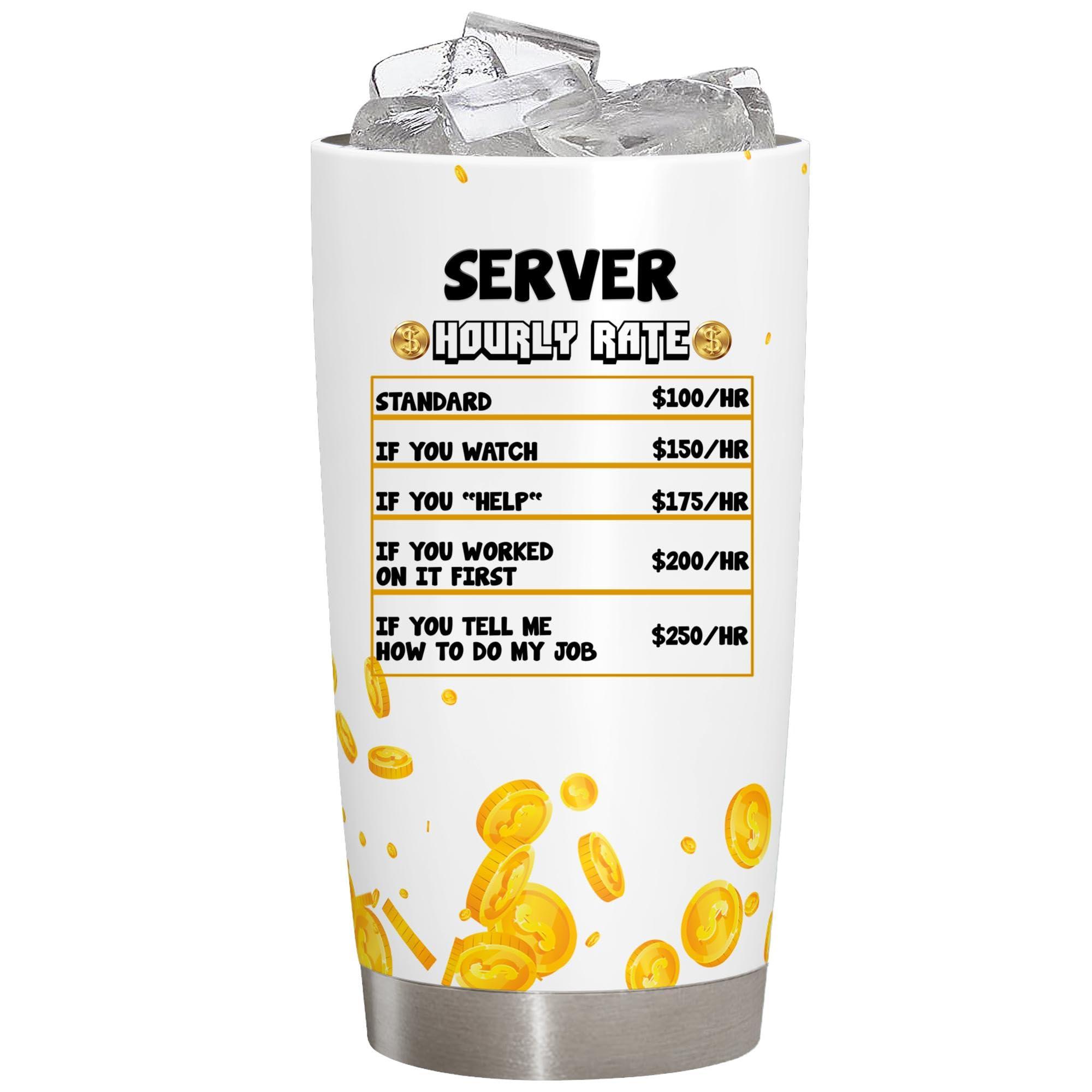
Promoting Your Server: Attracting Players to Join
Creating a vibrant, engaging community around your TF2 server is essential for attracting players. Here are some effective strategies to promote your server and make it a go-to destination for Team Fortress 2 enthusiasts.
Leverage Social Media: In today’s digital age, social media platforms are invaluable for reaching potential players. Here’s how to utilize them:
- Share highlights and memorable moments from your server.
- Post regular updates about events or tournaments happening on your server.
- Create a dedicated page or group where players can engage and share experiences.
Engage with the Community: Building a loyal player base involves more than just advertising. Interact with the community through:
- Hosting weekly game nights or special events.
- Encouraging players to provide feedback and suggestions.
- Creating a Discord channel for real-time communication and camaraderie.
Offer Unique Features: Make your server stand out from the rest. Consider implementing:
- Custom maps or game modes that can’t be found anywhere else.
- Exclusive rewards for players who join or participate regularly.
- In-game events that keep the gameplay fresh and exciting.
Use Eye-Catching Graphics: Visual appeal can make a significant difference. Invest time in creating:
- Attractive banners and graphics for your social media and forums.
- Engaging thumbnails for video content showcasing your server.
- Fun and interactive polls to understand player preferences.
Collaborate with Influencers: Partnering with well-known players or streamers can dramatically increase your server’s visibility. Explore options such as:
- Inviting influencers to host live streams on your server.
- Offering special perks for their followers to encourage sign-ups.
- Creating promotional videos featuring gameplay highlights from popular players.
| Strategy | Benefits |
|---|---|
| Social Media Engagement | Increased visibility and community interaction |
| Unique Features | Attracts diverse players looking for something new |
| Influencer Collaborations | Access to larger audiences and credibility |
In addition to these strategies, don’t forget the power of word-of-mouth. Encourage satisfied players to invite their friends and share their experiences online. By creating an inviting atmosphere and actively promoting your server, you’ll not only attract new players but also foster a thriving community.
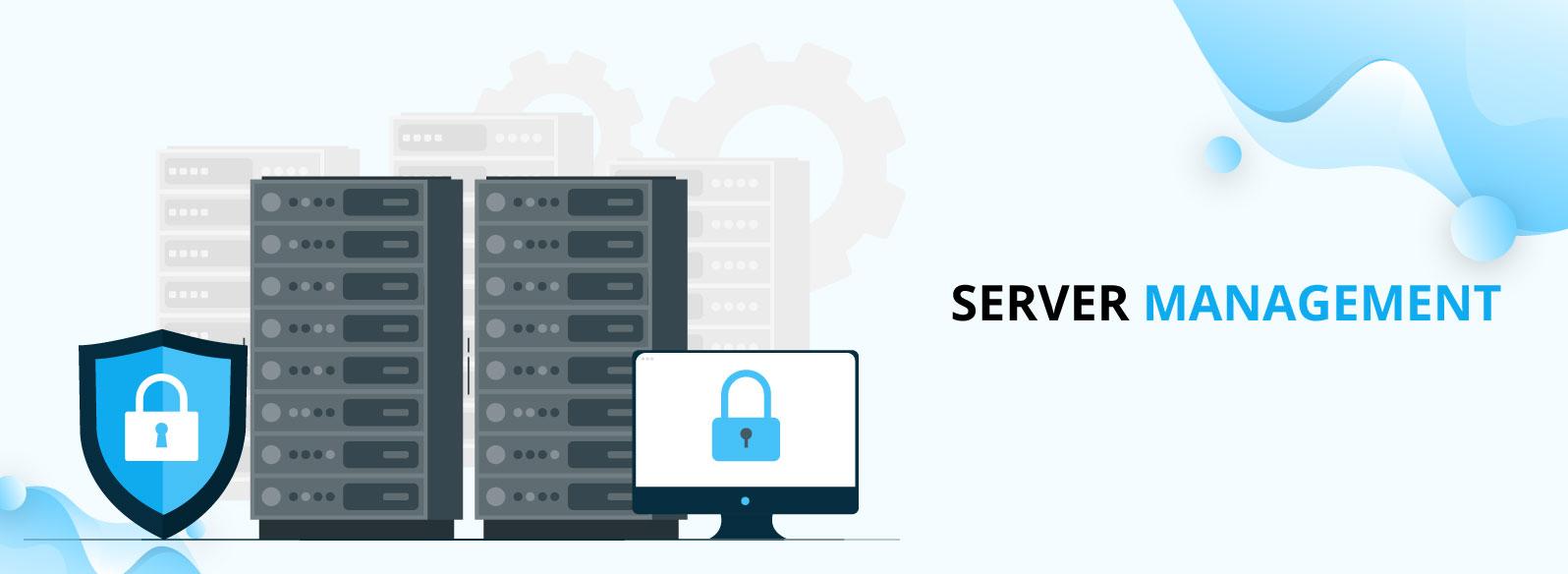
Managing Your Server Community Effectively
Creating a thriving community around your Team Fortress 2 server is essential for its longevity and enjoyment. As the server owner, you have the ability to cultivate an environment where players feel welcomed, engaged, and eager to return. Here are some strategies to help you manage your server community effectively.
First and foremost, communication is key. Establish clear channels where players can share their thoughts, report issues, or suggest improvements. Consider setting up a dedicated Discord server or a forum where players can interact outside of the game. This opens the floor for feedback and allows you to address concerns proactively. Regularly check in on these platforms to ensure players feel heard.
Next, ensure that your server is a safe and inclusive space. Set and enforce clear rules regarding behavior, and don’t hesitate to take action against toxicity or harassment. A well-defined code of conduct can help prevent issues before they arise. Display the rules prominently, and make sure players are aware of the consequences for breaking them.
Additionally, host community events to foster engagement. These could be anything from weekly game nights to themed tournaments, giving players something to look forward to. Here’s a simple table illustrating potential event ideas:
| Event Type | Description | Frequency |
|---|---|---|
| Casual Sundays | Relaxed gaming sessions where players can join for fun. | Weekly |
| Competitive Tournaments | Organized matches with prizes for top players. | Monthly |
| Map Testing Nights | Players try out new maps and provide feedback. | Bi-weekly |
Equally important is recognition and rewards. Acknowledge player achievements and contributions to the community. Whether it’s a shoutout in the Discord server, custom in-game items, or leaderboard placements, showing appreciation can motivate players to stay engaged and contribute positively to the atmosphere.
Lastly, stay adaptable. The gaming landscape is always changing, and so are player preferences. Regularly solicit feedback through surveys or polls to gauge what players enjoy and what they would like to see improved. This not only helps you stay aligned with your community’s needs but also demonstrates that you value their input.
By implementing these strategies, you can cultivate a vibrant and loyal community around your TF2 server. Emphasizing communication, safety, engagement, recognition, and adaptability will not only enhance the player experience but will also ensure your server remains a popular destination for Team Fortress 2 enthusiasts.
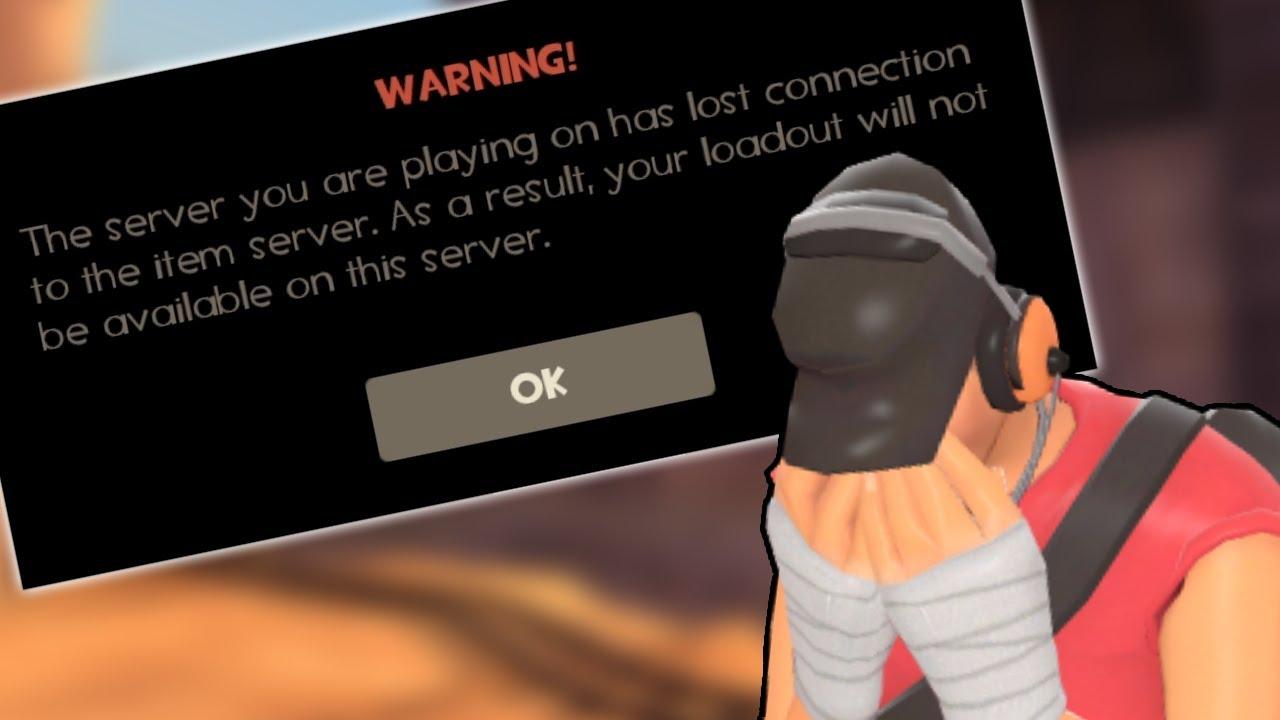
Troubleshooting Common Issues on Your TF2 Server
Setting up a Team Fortress 2 server can be a rewarding experience, but sometimes things don’t go as planned. Below are some common issues you might encounter, along with practical solutions to get you back on track.
Server Not Starting
If your server won’t start, there are a few things to check:
- Check Your Configuration Files: Errors in your configuration files can prevent your server from starting. Ensure that all syntax is correct and that all necessary files are present.
- Port Forwarding: Make sure that the necessary ports (default is 27015) are forwarded on your router. If they’re not, your server won’t be accessible to players.
- Firewall Settings: Your firewall might be blocking the server. Check both software and hardware firewalls to ensure that they allow traffic on the server port.
Connection Issues
If players are having trouble connecting to your server, consider the following:
- Server IP Address: Ensure that you’re providing the correct IP address to players. Double-check both your internal and external IP addresses.
- Server Status: Use a command like
statusin the console to check if the server is running and what map it’s on. - Check for Lag: High latency can cause connection issues. Optimize your server settings or upgrade your internet connection if necessary.
Plugin Conflicts
Having trouble with plugins? They can sometimes conflict with one another. Here’s what you can do:
- Disable All Plugins: Temporarily disable all plugins to identify if one is causing the issue. Re-enable them one at a time to find the culprit.
- Update Plugins: Ensure that all plugins are updated to the latest versions, as older versions may not be compatible with the current game updates.
Performance Issues
If your server is running slowly or crashing, consider these tips:
- Check System Resources: Monitor the server’s CPU and RAM usage. If your server is overloaded, consider upgrading your hardware or optimizing settings.
- Reduce Player Count: Temporarily reduce the number of players allowed on your server to see if performance improves.
- Use Server Optimizations: Implement performance-enhancing settings and plugins designed to optimize server performance.
Map Issues
Sometimes the maps can cause issues too:
- Verify Map Files: Ensure that all map files are correctly uploaded and not corrupted. Use the
mapcommand to switch to a known working map. - Server Configuration: Check your server’s map rotation settings to ensure that they’re configured correctly and that all desired maps are included.
If you encounter any other issues not covered here, don’t hesitate to seek help from the TF2 community. Forums and Discord servers can be invaluable resources for troubleshooting and advice.
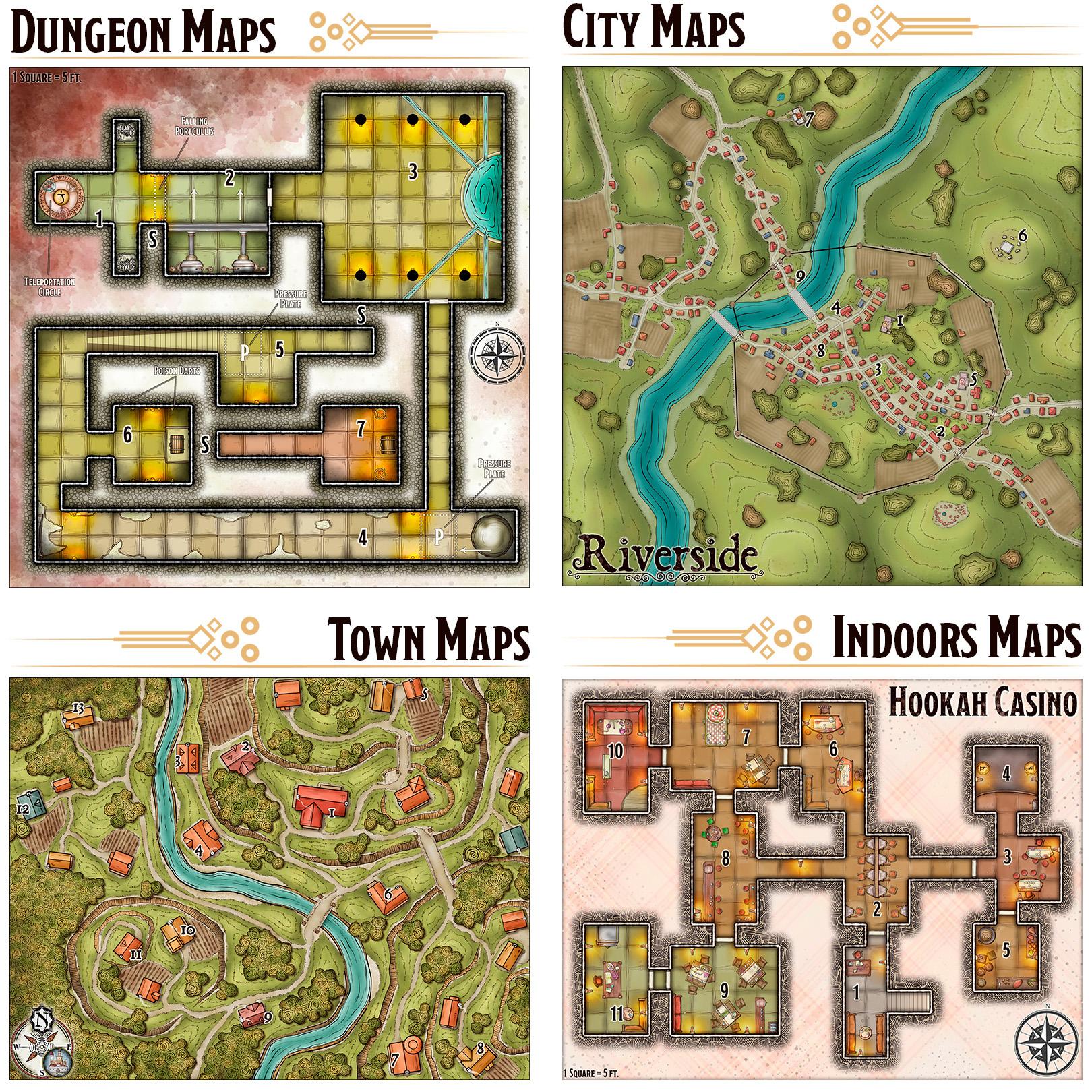
Enhancing Gameplay with Custom Maps and Content
When it comes to creating a memorable gaming experience in Team Fortress 2, custom maps and content play a pivotal role. Not only do they enhance gameplay, but they also foster a vibrant community around your server. Users are drawn to unique environments and challenges that keep them engaged and coming back for more. Here’s how you can take advantage of custom content to elevate your TF2 server experience.
First, consider the power of custom maps. Unlike the standard maps that come with the game, custom maps can offer:
- Unique Gameplay Mechanics: Some custom maps introduce new mechanics that can change the way players approach objectives.
- Creative Environments: Maps based on popular culture, movies, or original designs can keep the gameplay fresh and exciting.
- Diverse Game Modes: Custom maps can support various game modes, from capture the flag to king of the hill, leading to varied gameplay experiences.
To install custom maps, you can easily find them on community websites like GameBanana or the TF2Maps forum. Once you download a map, add it to your server’s maps folder and ensure it’s included in your server’s rotation list. This way, players will have the opportunity to explore new terrains while battling their opponents!
Additionally, don’t overlook the value of custom content such as skins and models. These can greatly enhance the visual appeal of your server. Consider:
- Custom Skins: Different character skins or weapon designs can help your server stand out.
- Unique Sounds: Sound packs can bring a new audio experience to the gameplay, enhancing immersion.
- Custom HUDs: A unique heads-up display can provide players with useful information while fitting the theme of your server.
Implementing these custom elements is straightforward. Most players can find downloadable content on community sites. Once downloaded, simply place the files in the correct directories on your server. Remember to inform your players about any required downloads to ensure smooth gameplay!
Hosting special events centered around custom content can also be a fantastic way to bring players together. Consider organizing:
- Map Competitions: Challenge players to create their own maps, with rewards for the best submissions.
- Themed Game Nights: Use custom skins and maps that align with holidays or special occasions to attract players.
- Community Playtests: Encourage players to provide feedback on new maps and content, making them feel part of the development process.
To keep things organized, you may want to create a simple table for your players to see upcoming events featuring custom content:
| Event | Date | Description |
|---|---|---|
| Map Competition | March 15 | Create and submit your own map for a chance to win prizes! |
| Halloween Event | October 31 | Play on spooky custom maps with themed skins! |
| Feedback Playtest | February 28 | Help us test new maps and provide your insights. |
By incorporating these custom elements into your Team Fortress 2 server, you’re not just providing players with a game; you’re creating a community where creativity thrives, and everyone feels included. So, dive into the world of custom content and watch as your server transforms into a hub of excitement and engagement!

Monitoring Server Performance and Player Engagement
Setting up a TF2 server is only the first step; the real challenge lies in monitoring its performance and ensuring player engagement. If you want to provide a seamless gaming experience, paying attention to these aspects is crucial. Here are some effective strategies to keep your server running smoothly and your players coming back for more.
Performance Metrics to Monitor
Keeping an eye on your server’s performance can help prevent bottlenecks and ensure a smooth gameplay experience. Here are some key metrics to track:
- Ping Times: Lower ping means better performance. Aim for a ping of under 50 ms for optimal gameplay.
- Server Load: Monitor CPU and memory usage to ensure your server isn’t overloaded.
- Player Count: Track the number of active players to gauge demand and adjust resources accordingly.
- Packet Loss: Keep an eye on this to prevent lag; anything above 1% can be problematic.
Tools for Monitoring
Utilizing the right tools can make monitoring a lot easier. Here are some popular options:
- Prometheus: A powerful monitoring and alerting toolkit that integrates well with TF2 servers.
- Metrica: Offers real-time monitoring and historical data analysis.
- ServerQuery: A simple command-line tool that provides server status and performance metrics.
Engaging Players
Engagement is just as important as performance. To keep players interested and active on your server, consider the following:
- Regular Events: Host weekly or monthly events that offer unique gameplay experiences, like themed matches or tournaments.
- Custom Maps: Introduce new and exciting maps regularly to keep the gameplay fresh.
- Community Feedback: Encourage players to share their thoughts and suggestions on gameplay, server settings, and possible improvements.
Engagement Metrics to Track
To understand player engagement effectively, monitor the following metrics:
| Metric | Goal |
|---|---|
| Average Session Duration | Increase to 60+ minutes |
| Daily Active Users | Maintain above 50 |
| Player Retention Rate | Target 30% or higher |
By effectively monitoring server performance and engaging players, you can create an enjoyable environment that players will love. With a combination of technical oversight and community involvement, your TF2 server can thrive and grow, fostering a loyal player base that returns time and again.

Keeping Your Server Updated and Secure
Once you’ve set up your Team Fortress 2 server, maintaining its security and performance is essential. An unmonitored server can become an easy target for malicious attacks or suffer from performance issues that can ruin the gaming experience for your players. Here are some steps to help ensure your server stays updated and secure.
- Regularly Update Your Server Software: Always install the latest updates for the TF2 server software. These updates often include crucial security patches and performance improvements. Check the official Team Fortress 2 website or community forums for the latest releases.
- Backup Your Server: Regular backups are essential. This not only includes game files but also player data and server configurations. Create a schedule for backups, and store them in a safe location away from your main server.
- Use Firewalls: Implement a firewall to protect your server from unauthorized access. Configure it to only allow necessary ports (like the default TF2 port 27015) and block all others. This will help ensure that your server is only accessible to legitimate players.
Another important aspect is to monitor your server’s performance and security. Utilize tools and plugins that can help you track server activity, such as player connections and unusual behavior. This monitoring allows you to quickly identify potential issues like lag spikes or unexpected crashes.
Consider implementing a whitelist system for your server. This restricts access only to players you approve, significantly reducing the risk of disruptive players or security breaches. While it may limit player numbers, it enhances the overall gaming experience and fosters a more positive community atmosphere.
Make sure to educate yourself about common vulnerabilities associated with game servers. Knowledge of potential exploits can empower you to proactively prevent issues. For instance, familiarize yourself with common DDoS attacks and consider investing in services that can help mitigate such threats.
| Security Measure | Description |
|---|---|
| Regular Software Updates | Install patches and updates promptly to fix vulnerabilities. |
| Firewall Configuration | Restrict access to essential ports and block harmful traffic. |
| Backup Solutions | Schedule regular backups to prevent data loss. |
| Player Whitelisting | Limit server access to approved players only. |
| Monitoring Tools | Utilize plugins to track server activity and performance. |
In addition to these measures, always be vigilant about the server’s community. Encourage your players to report any suspicious behavior, and foster an environment where everyone feels comfortable contributing to the server’s security. Engaging your player base not only helps you keep your server secure but also builds a loyal community around your TF2 server.
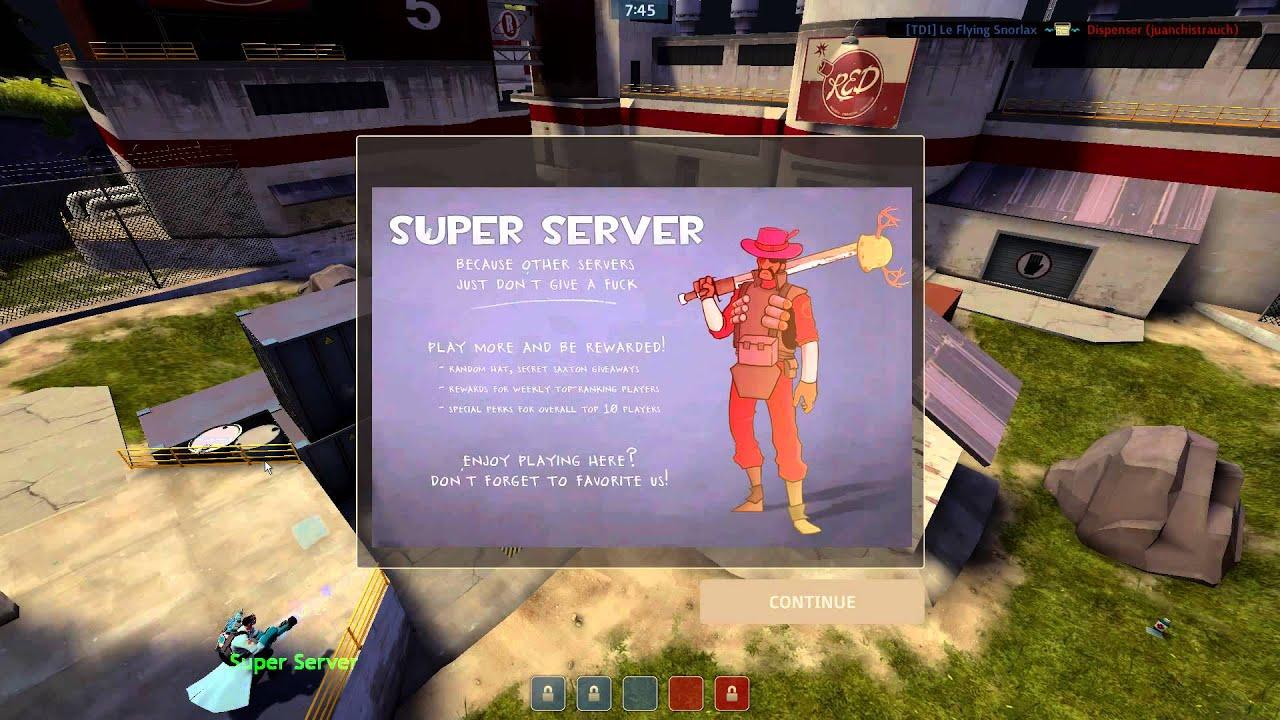
Building a Lasting Community for Your TF2 Server
Creating a sense of belonging is essential for any gaming community, particularly for your TF2 server. A vibrant community not only keeps players coming back but also fosters friendships and enhances the gaming experience. Here are some strategies to build a lasting community around your server.
First and foremost, communication is key. Establish platforms where players can interact outside of the game. Consider using:
- Discord servers for voice and text chats
- Forums to discuss game strategies, updates, and events
- Social media groups to share highlights and community news
By providing these spaces, you’ll encourage players to engage with each other and strengthen their connections.
Next, host regular events that cater to different interests within the game. This could include:
- Weekly game nights featuring specific game modes
- Seasonal tournaments with exciting prizes
- Creative contests, like map-making or screenshot competitions
These events not only promote participation but also give players a reason to look forward to playing on your server. The more engaged they feel, the more likely they are to stick around.
It’s also important to cultivate a positive atmosphere. This can be achieved by setting clear rules and enforcing them consistently. Players should feel safe and welcome in your community. You might consider implementing a reputation system that rewards good behavior and encourages players to support one another. For instance:
| Reputation Level | Benefits |
|---|---|
| Newcomer | Access to community forums |
| Regular | Ability to host events |
| Veteran | Special role in server |
Additionally, consider creating role models within your community. Identify and promote players who consistently demonstrate good sportsmanship and engagement. Having respected leaders can help influence the overall tone of the server, making it a welcoming space for all players.
gather feedback from your community. Use surveys, polls, or direct conversations to understand what players enjoy and what they feel could be improved. This not only shows that you value their input but also helps you make informed decisions about future events and server policies.
Building a lasting community takes time and effort, but it’s incredibly rewarding. By fostering connections, hosting events, promoting positivity, and actively engaging with players, you can create an environment where gamers feel at home and excited to play together. Your TF2 server can become more than just a place to play; it can become a community where friendships flourish and memories are made.
Frequently Asked Questions (FAQ)
Q&A: How to Make a TF2 Server: A Guide for Team Fortress 2
Q: Why should I consider creating my own TF2 server?
A: Great question! Hosting your own Team Fortress 2 server gives you complete control over the gameplay experience. You can customize maps, tweak game settings, and create a community that fits your style. Plus, it’s a fantastic way to connect with friends or meet new players who share your passion for TF2. Why play by someone else’s rules when you can create your own?
Q: What do I need to get started?
A: To kick things off, you’ll need a few essentials: a reliable computer or server to host your game, a stable internet connection, and, of course, Team Fortress 2. You’ll also want to have some knowledge of basic server management and a bit of patience while you learn the ropes. Don’t worry! There are plenty of resources available to help you along the way.
Q: Can I host the server on my own computer, or do I need a dedicated server?
A: You can absolutely start by hosting it on your own computer! It’s a great option for beginners. Just keep in mind that the performance will depend on your hardware and internet speed. If you plan to host a larger server with many players, a dedicated server might be more suitable to ensure smooth gameplay.
Q: What are the steps to actually set up the server?
A: Setting it up is easier than you might think! First, download the dedicated server files from SteamCMD. Then, configure your server by editing the server.cfg file to adjust game settings, player limits, and more. launch the server and invite your friends to play! If you need detailed guidance on each step, our article breaks it down comprehensively.
Q: Do I need to know how to code to manage my server?
A: Not at all! While some coding knowledge can be helpful for advanced customizations, you can run a server with basic configuration changes. There are plenty of user-friendly guides and communities online that can assist you with any challenges you might face.
Q: How can I make my server stand out?
A: Personalization is key! You can choose unique maps, implement custom game modes, or even add mods that enhance gameplay. Creating a welcoming community, hosting events, or setting up regular game nights can also draw players in. The goal is to create an environment where players want to return time and again!
Q: What about server maintenance?
A: Regular maintenance is crucial to keep your server running smoothly. This includes updating the game files, checking for lag issues, and moderating the community. Don’t shy away from seeking help in forums or communities dedicated to TF2 server management. Sharing experiences and tips can be incredibly beneficial!
Q: Is it worth the time and effort?
A: Absolutely! Building and managing your own TF2 server can be incredibly rewarding. You’ll not only enhance your gaming experience but also cultivate a community and make lasting friendships. Plus, there’s a unique thrill in watching your server grow and evolve based on your vision. So, why not take the plunge? Your TF2 adventure awaits!
Concluding Remarks
And there you have it—your comprehensive guide to setting up your very own Team Fortress 2 server! Whether you’re looking to create a space for friends to gather, host epic matches, or just tinker with the game mechanics, you’re now equipped with the knowledge to make it happen.
Remember, building a server is just the beginning. Engage with your community, listen to their feedback, and don’t hesitate to experiment with different mods and settings to keep things fresh and exciting. The beauty of TF2 lies not just in the game itself, but in the shared experiences and memories you’ll create along the way.
So why wait? Dive in, unleash your creativity, and make your TF2 server a place where players can come together for some fantastic fun. Happy gaming, and we can’t wait to see what you create!